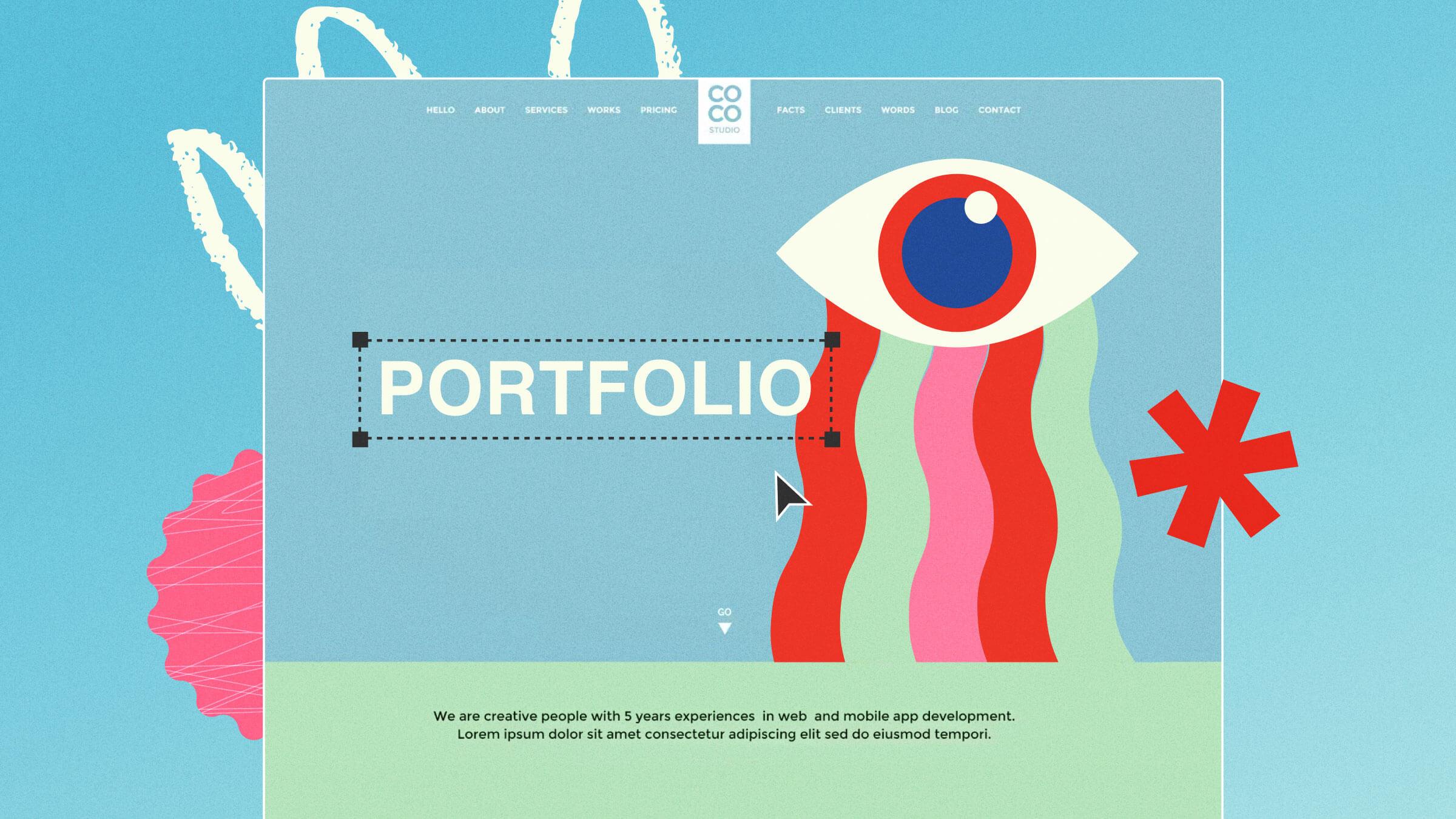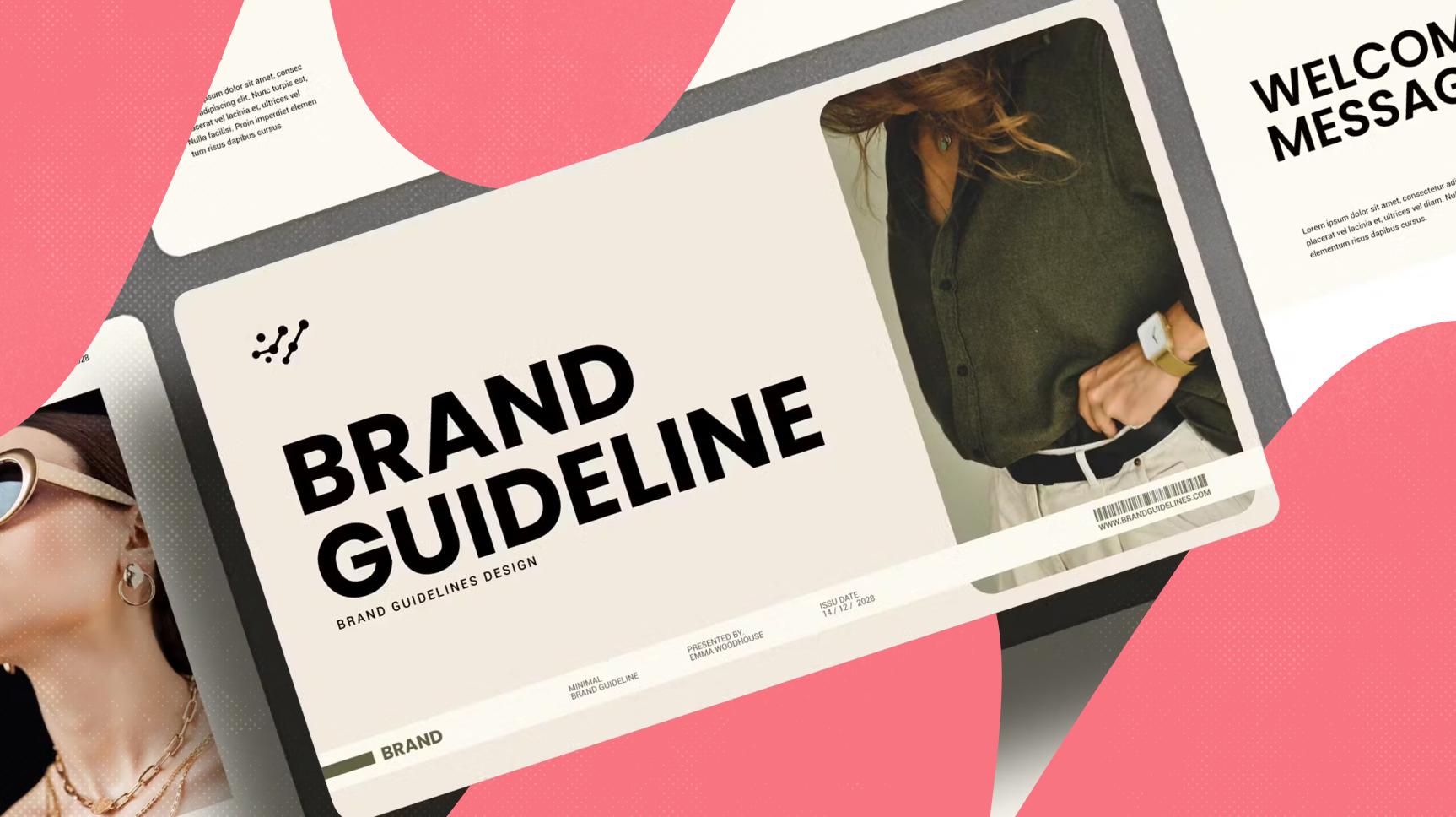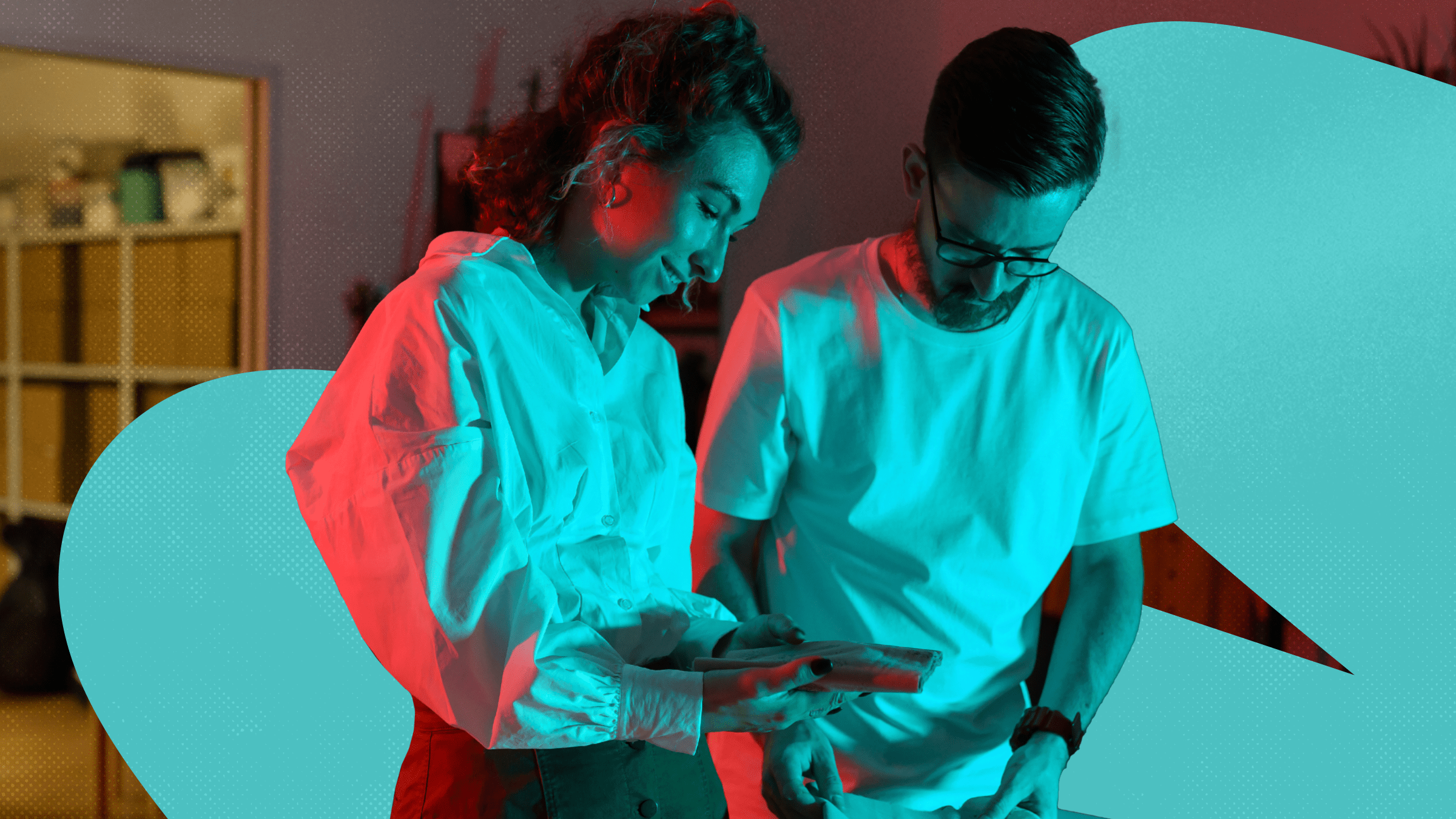Create a great first impression for your WordPress website with a custom login page.
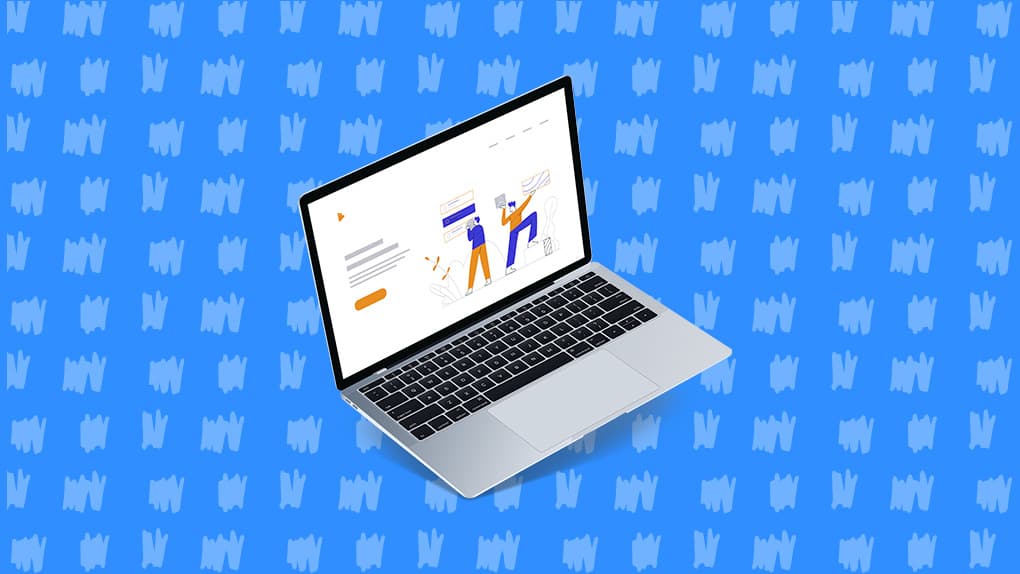
You probably haven’t given much thought to the default WordPress login page. After all, it’s simple, functional, and it works – what more needs to be said?
Because it does its intended job, for the casual WordPress user, there is no pressing reason to change it. If, however, you want to create a login page for a client’s website or your members, the boring, default option just doesn’t cut it.
A custom login page is an excellent way to create a great first impression, plus it reinforces your branding. It’s also relatively easy to redesign, but your clients will love you for going the extra mile.
The best way to redesign the WordPress login page is with a plugin – and today, I’m going to be showing you how to use Envato Market’s Custom Login & Access WordPress Plugin. As well as creating a new, custom login page, the plugin also supports basic membership website functionality, making it great value at just $20.
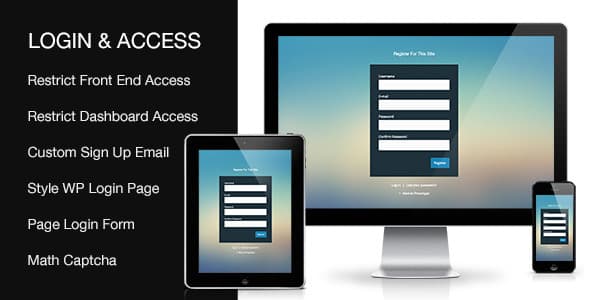
Getting Started
As always, let’s start with installation.
To install the Custom Login and Access WordPress Plugin, navigate to Plugins > Add New > Upload Plugin. Hit Browse, then find the relevant .zip file before clicking Install Now > Active Plugin.
Easy-peasy.
Customizing Your Login Pages
The plugin’s main purpose is to re-style and re-brand the default WordPress login page, so let’s start with that. Head to Settings > PA Login & Access, then scroll down to the Styling section.
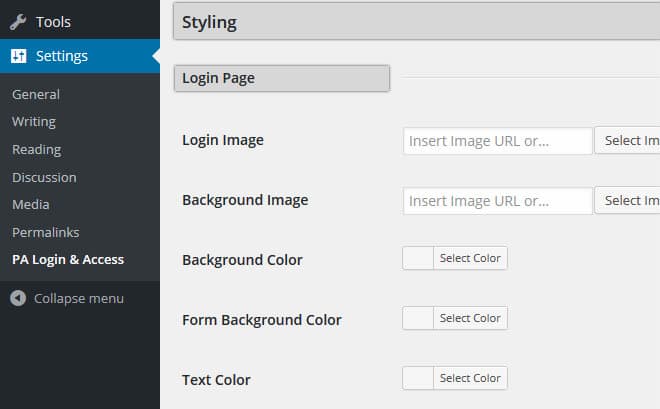
I’m sure we’re all familiar with it, but let me remind you of what the default WordPress login screen looks like.

Now it’s time to get to work!
By adding an image to the Login Image field, you can swap the WordPress logo with your own.
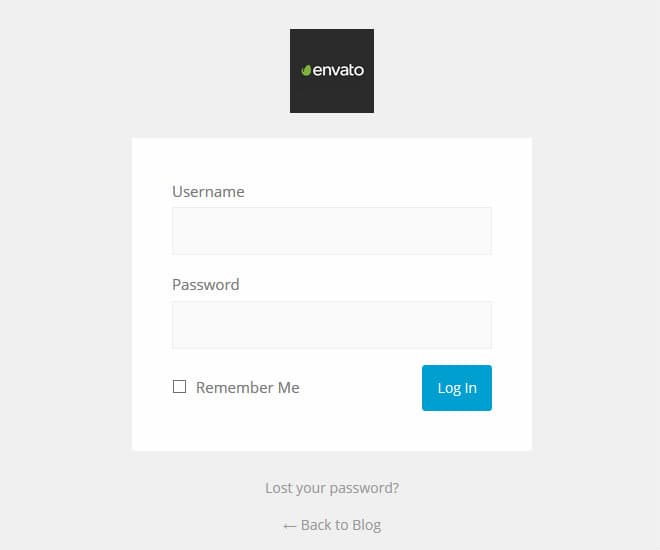
You can also change the background colors or upload a full-screen background image if you’d prefer.
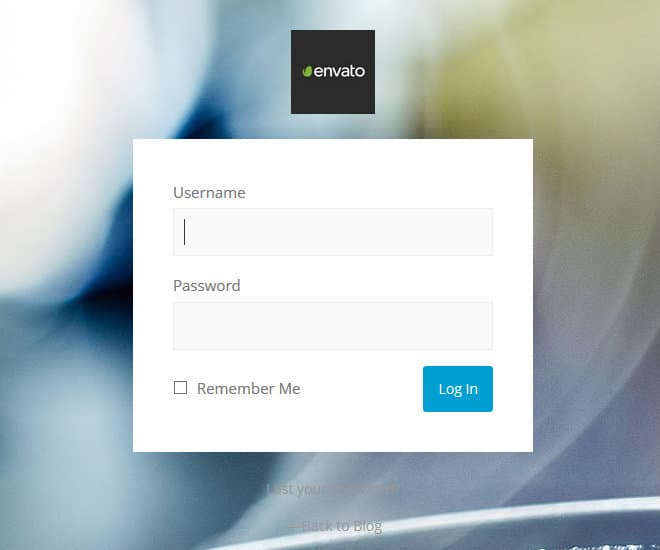
The other fields allow you to change the form, text, and button colors, with a choice of infinite colors. When finished, hit Save Changes for a completely overhauled login screen.
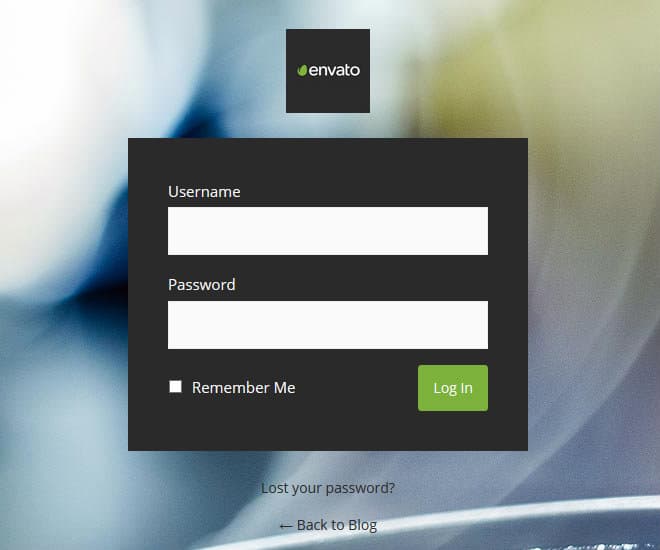
The changes are really easy to make – to see them applied, you will have to keep refreshing your browser, though.
Access Control
You can also use PA Login & Access to restrict access to member content. This means that the plugin effectively doubles up as a basic membership plugin.
Content restrictions are controlled from the Access Control section of the PA Control & Access screen. You can choose to authorize all content, block all content, or choose specific restrictions.
If you decide to restrict on an individual basis, the plugin splits the content between posts and pages. You can choose the restricted content from a drop-down list, or you can restrict entire categories.
User Registration
To help grow member numbers, PA Control & Access encourages users to sign up for your website (more on this later). Within the settings screen, you have the opportunity to configure several sign-up settings.
This includes enabling a Math Captcha to restrict access from unwanted bots and also enabling an auto-generated strong password for users – the alternative is to let them pick their own.
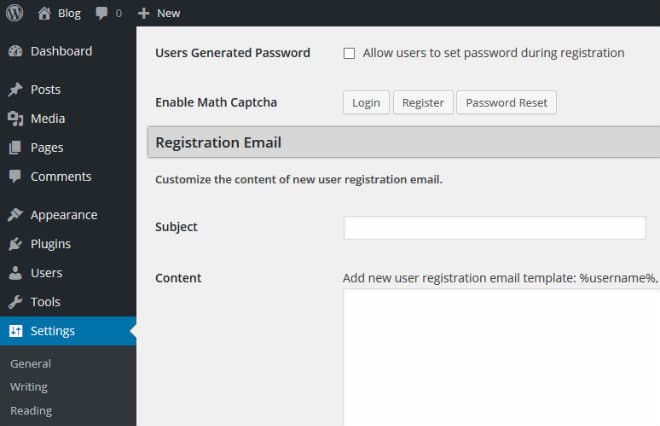
Further down, there’s a section called Registration Email. This section is self-explanatory and allows you to write the welcome email all new registrants will receive.
Shortcodes, Widgets, and Menus
When it comes to building a membership website, there are three important pages that your members must be able to access – login, registration, and forgotten password.
To improve access to your website, PA Control & Access allows you to insert links to these pages throughout your site.
For a start, the plugin enables you to add these pages to your navigation menus. Just navigate to Appearance > Menus. By default, the plugins functionality is hidden, so click Screen Options in the top-right corner, and then check the box next to PA Modal Link.
From here, you can use the menu builder’s drag-and-drop interface to add Login/Logout and Registration pages.
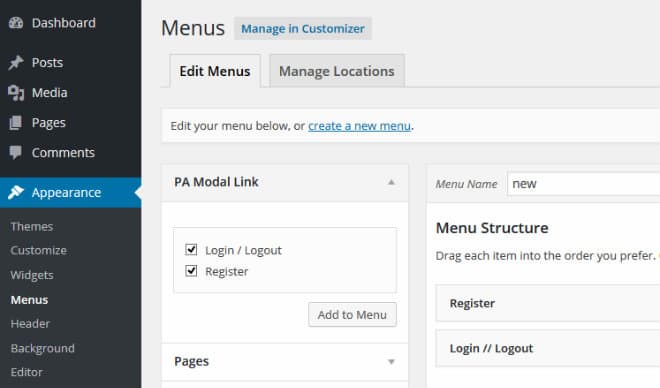
The other option you have is to use shortcodes, which also allows you to drop links to your membership pages into any widget areas supported by your theme. You can use shortcodes to add the links anywhere throughout your content, too.
All you need to do is paste one of the following shortcodes where you want your link to appear:
- Login page:
[pa_login] - Registration page:
[pa_register] - Lost password page:
[pa_forgotten]
Final Thoughts
Whether you’re just looking to have some fun with your WordPress login page, impress clients, or reinforce your branding, the Custom Login & Access WordPress Plugin has you covered. In just a few minutes, and with no more than a few clicks, you can customize every aspect of your login page.
Here’s a few more related blogs that you might find interesting: